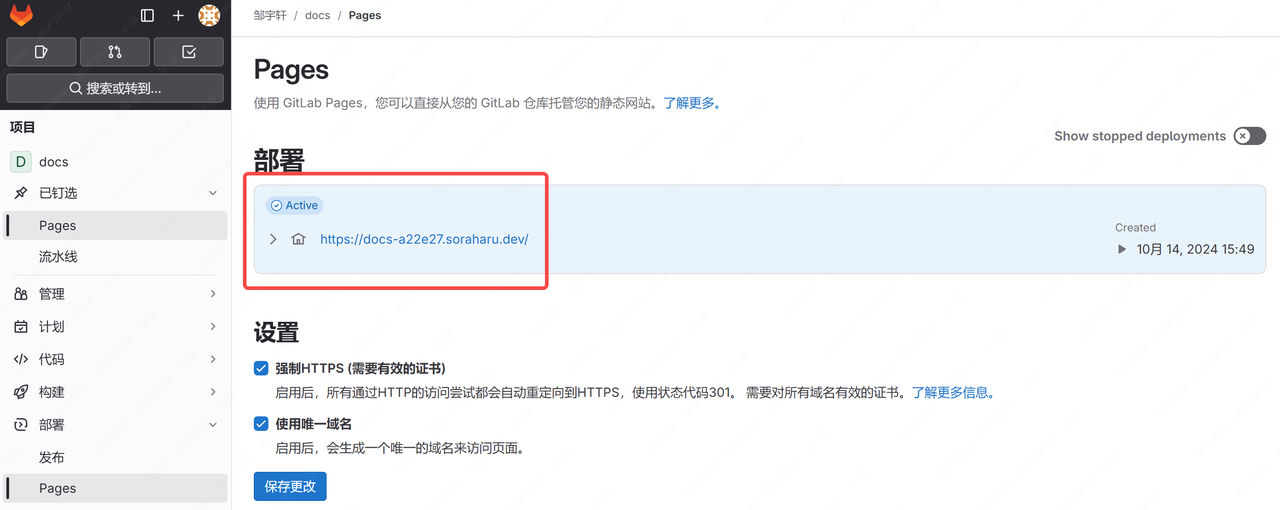Vitepress的搭建与部署
VitePress 是一个静态站点生成器 (SSG),专为构建快速、以内容为中心的站点而设计。简而言之,VitePress 获取用 Markdown 编写的内容,对其应用主题,并生成可以轻松部署到任何地方的静态 HTML 页面。
相关链接
官方文档:https://vitepress.dev/zh
参考教程:
https://docs.zhengxinonly.com
https://docs.bugdesigner.cn/docs/Tutorial/vitepress.html
https://helloahao096.github.io/helloahao
Vitepress 安装
前置准备
安装 18 以上版本node.js。 https://nodejs.org/zh-cn
新建文档文件夹,在cmd窗口输入指令安装:
pnpm add -D vitepress安装后,通过运行以下命令启动向导:
npx vitepress init按照向导进行配置。
┌ Welcome to VitePress!
│
◇ Where should VitePress initialize the config?
│ ./docs
│
◇ Site title:
│ My Awesome Project
│
◇ Site description:
│ A VitePress Site
│
◆ Theme:
│ ● Default Theme (Out of the box, good-looking docs)
│ ○ Default Theme + Customization
│ ○ Custom Theme
└配置完后使用以下命令启动具有即时热更新的本地开发服务器:
npx vitepress dev docs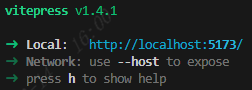
开发服务会运行在: http://localhost:5173
文件结构及书写方式
资源处理
常见的图像,媒体和字体文件会被自动检测并视作资源。
可以把需要处理的静态资源文件放置在根目录的public文件夹中,例如:public/icon.png则使用 /icon.png 引用。
config.mts 中可以修改网站的默认配置,包括网站的标题、描述、图标,侧边栏。
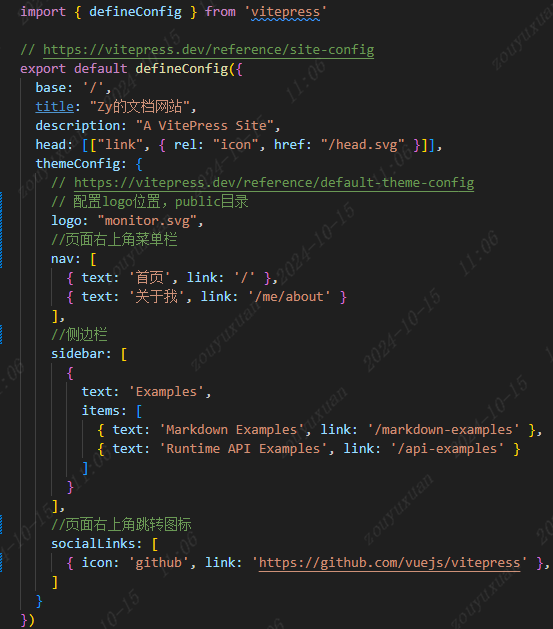
支持的emoji
https://github.com/markdown-it/markdown-it-emoji/blob/master/lib/data/full.mjs
icon图标
https://www.iconfont.cn/
部署到代码托管网站
托管网站选择 Gitlib ,首先 新建一个项目
git init
git add .
git remote add origin [ ]
git push -u origin master然后在 设置-通用中 开启Pages
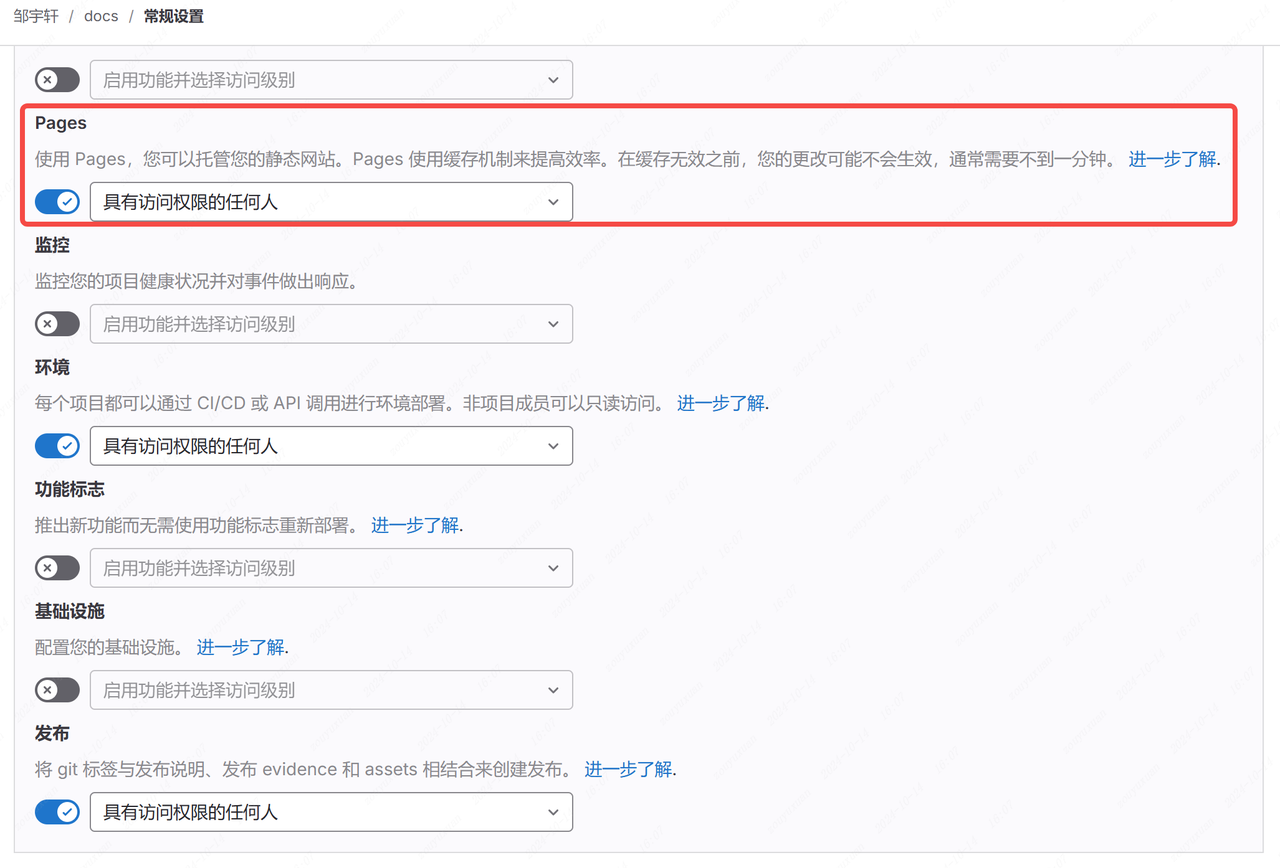
在文件夹根目录 新建排除追踪文件 .gitignore
/node_modules/
/docs/.vitepress/cache/
/docs/.vitepress/dist/根目录新建 (CI/CD) 的配置文件 .gitlab-ci.yml
stages:
- build
- deploy
build:
stage: build
tags:
- linux
- docker
- mpc
image: docker.io/library/node:22
rules:
- if: $CI_COMMIT_REF_NAME == $CI_DEFAULT_BRANCH
script:
- npm ci
- npm run docs:build
artifacts:
paths:
- ./docs/.vitepress/dist/
pages:
stage: deploy
tags:
- linux
- docker
image: docker.io/library/busybox:latest
rules:
- if: $CI_COMMIT_REF_NAME == $CI_DEFAULT_BRANCH
script:
- mkdir ./public/
- cp -r ./docs/.vitepress/dist/* ./public/
artifacts:
paths:
- ./public/
-推送文件夹到Gitlab,自动根据配置文件进行流水线构建。
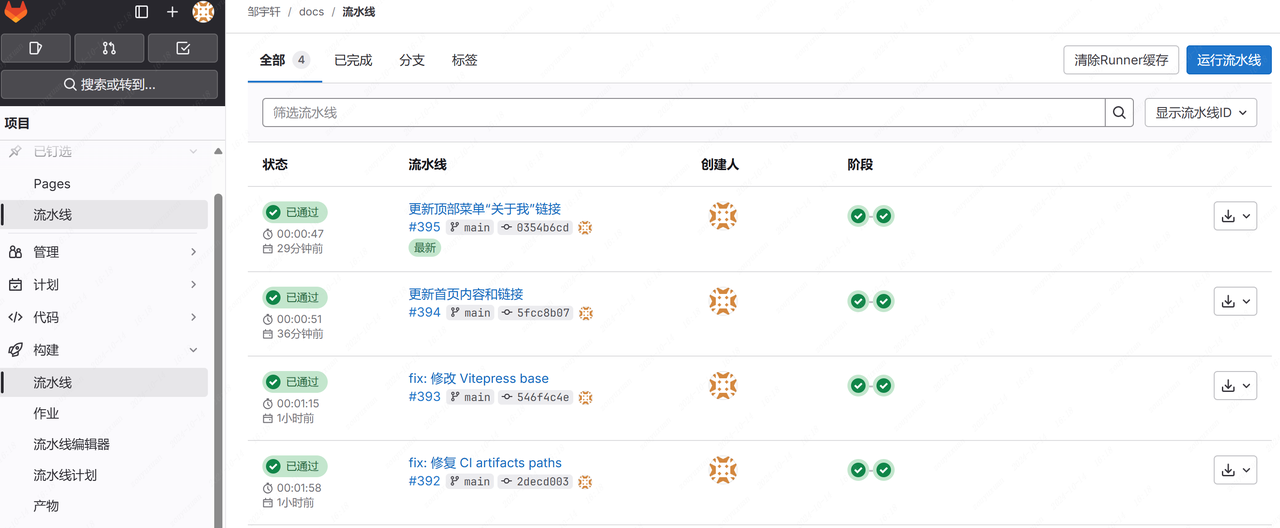
部署完成后可以在 Pages页面看到访问链接